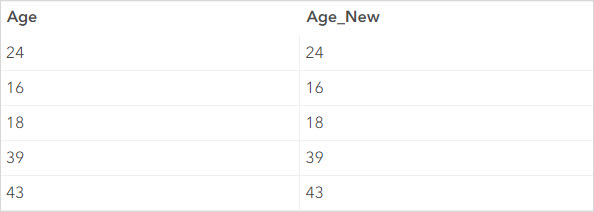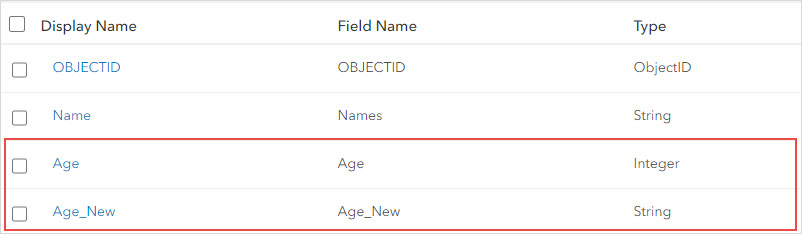No, it is not possible to change the data type of a field after the field is created in ArcGIS Online. Data types can only be selected during the time of the field creation. Alternatively, create a new field with the preferred data type and populate the existing field value in the new field using an Arcade expression. The workaround below provides the steps to add a new field, select the data type, and populate the field values in ArcGIS Online.
Log in to ArcGIS Online and click Content > My Content.
Browse to and click the hosted feature layer to open the item details page.
Click the Data tab to show the table.
Add a new field and choose the desired data type for the field. Refer to ArcGIS Online: Add a field for further instructions.
Click the header of the new field and select Calculate.
In the Calculate Field: <field name> window, click Arcade. The Arcade Calculator: <field name> window opens.
Copy and paste the following Arcade expression into the Expression box. Replace <FIELD_NAME> with the desired field. Click Test.
$feature.<FIELD_NAME>
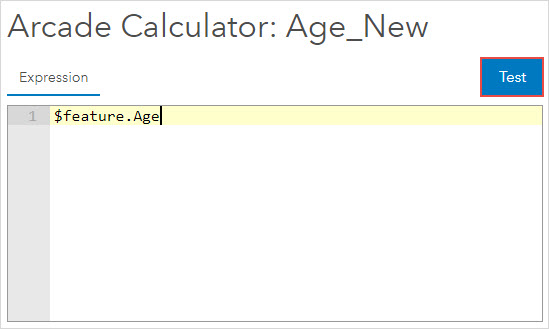
When the Results tab displays the result, click OK.
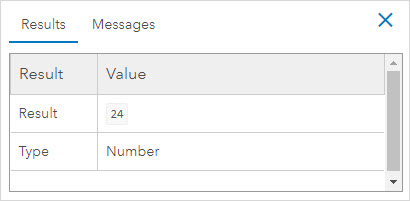
The images below show the values of the Age field populated in the newly created field (Age_New) with the desired data type selected.