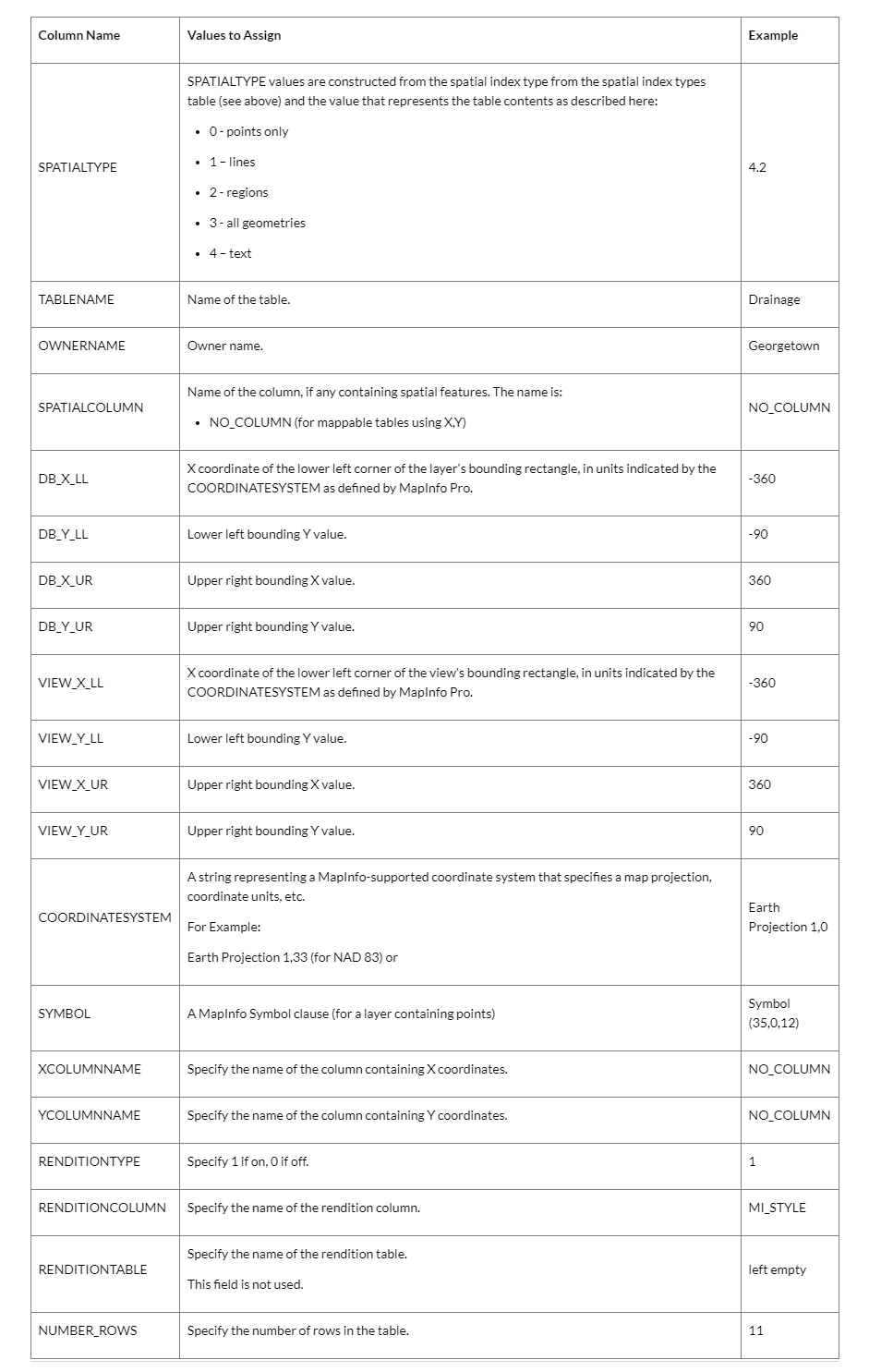Before you Begin Creating a Map Catalog Table
You will use EasyLoader to create a Map Catalog table in the database you wish to work with. EasyLoader installs with MapInfo Pro.
(The tool "DBMS_Catalog" no longer ships with MapInfo Professional 64-bit, as it's functionality is found in the EasyLoader tool.)
Note: EasyLoader is also available as a free download from the Precisely Inc. website. If you download a copy of EasyLoader, then you must ensure that you have the same version of EasyLoader as MapInfo Pro to use them together.
http://www.pbinsight.com/support/product-downloads/for/easyloader
Before you begin, you must alert your database administrator to the following:
В· You require administrator privileges to read and write to the database server. Even if you only read tables on the server, you still require write access to have EasyLoader create and then have MapInfo Pro write to the Map Catalog table.
В· EasyLoader creates a MAPINFO schema at the server level while creating the Map Catalog table.
В· EasyLoader creates a MAPINFO user for the database.
Your database administrator may want to manually set up your database access, thus bypassing the need to use EasyLoader. If your database administrator wants to create the Map Catalog table manually.
Creating a Map Catalog in the DBMS
MapInfo Pro stores information about spatial tables and views in the database. It stores this information in a file called MAPINFO.MAPINFO_MAPCATALOG (the Map Catalog) as a special table on the DBMS you are accessing.
The MAPINFO_MAPCATALOG is a registry table for databases that stores metadata about spatial tables and views in the database. Using the tablename and ownername as the key, the MAPINFO_MAPCATALOGidentifies the spatial type, spatial columns (if there is more than one), projection, data bounds, and rendition information. The MAPINFO_MAPCATALOG is used by a number of MapInfo products, including MapInfo Pro, that access map data from databases.
There must be one catalog per database, which is required before mapping any tables on that database in MapInfo Pro.
Manually Creating a MapInfo_MapCatalog
To create a MAPINFO_MAPCATALOG manually:
1. If the RDBMS requires owners and users, then create the user MAPINFO with the PASSWORD MAPINFO in the specific database where the mappable tables are located.
2. Create the table MAPINFO_MAPCATALOG in the database.
The Create Table statement must be equivalent to the following SQL Create Table statement:
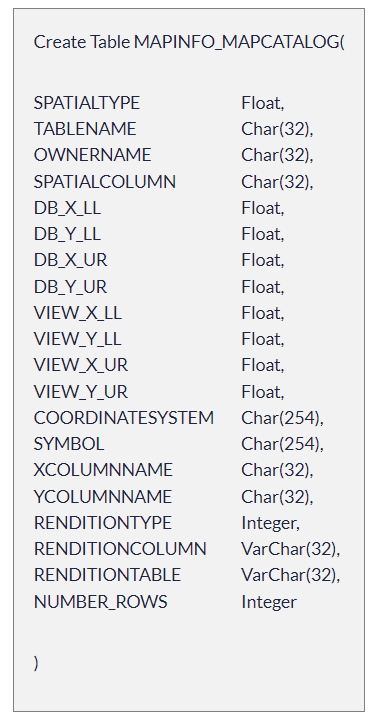
It is important that the structure of the table is exactly like this statement. The only substitution that can be made is for databases that support varchar or text data types; these data types can be substituted for the Char data type.
3. Create a unique index on the TABLENAME and the OWNERNAME, so only one table for each owner can be made mappable.
4. Grant Select privileges to all users on the MAPINFO_MAPCATALOG. This allows users to make tables mappable. The Update, Insert, and Delete privileges must be granted at the discretion of the database administrator.
Spatial Index Types
The spatial index type applies to the column that has the spatial information in the DBMS table. The spatial index provides a fast way for MapInfo Pro to access the spatial data in the table. The index types to choose from are.
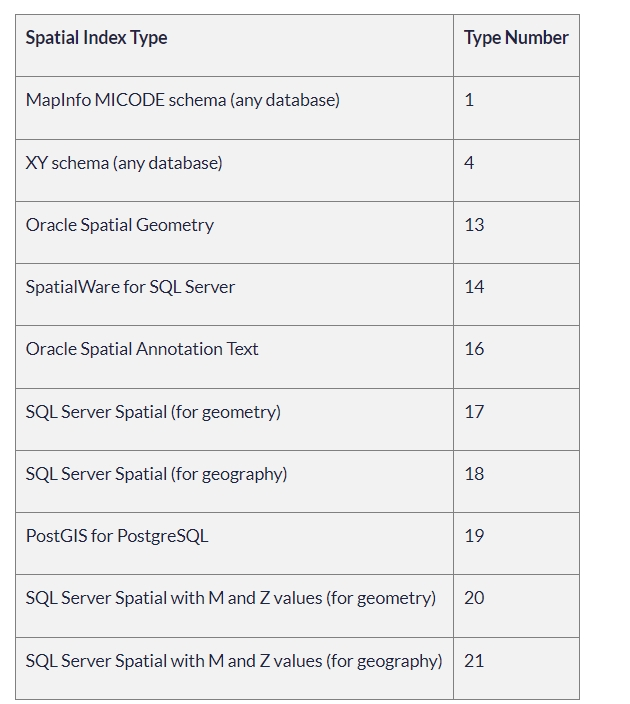
You use the XY Coordinates option when there is no index
Manually Making a Remote Table Mappable
For each spatial table in the remote database that you want to access in MapInfo Pro, you must add a row to the MAPINFO_MAPCATALOG table. This is carried out in MapInfo Pro when on the TABLE tab, in the Maintenance group, you click Maintenance, and Make DBMS Table Mappable.
If you do not use MapInfo Pro to manage the Map Catalog, you must manually add rows to the MAPINFO_MAPCATALOG table for each spatial table in the database that you want to geocode. Each entry must contain the following information about the table.